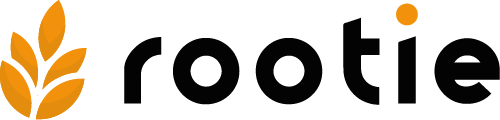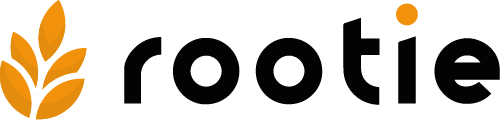If a customer sends you a quote request, you will find it in the „Deals“ section and also be notified by email. Clicking on the request will display its details (see Figure 47). Create a quote for the customer by clicking the „Create an offer“ button.
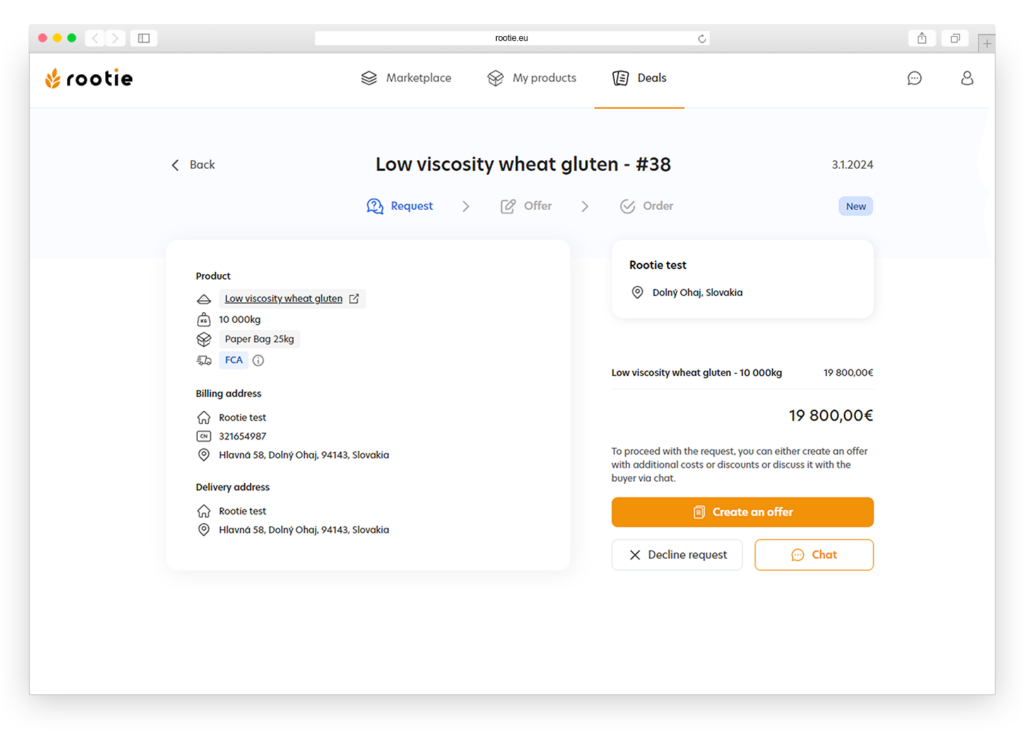
A form for creating a quote will appear (see Figure 48). In the form, specify the details of the quote. You can adjust the original price per kilogram in the „Price per kilogram“ field. In the „Additional cost“ field, you can add extra charges, such as packaging, delivery, etc. Add a new item by clicking the „+Add“ button, where you enter the description of the item in the first field and the price in the second field. In the „Discounts“ field, you can include a discount for the entire order. Add a discount by clicking the „+Add“ button, where you enter the name of the discount in the first field and the amount in the second field. If necessary, you can add additional notes in the „Order notes or conditions“ field. Once the quote is ready, send it by clicking the „Send offer“ button.
Note
Using the „Edit“ button, you can edit the purchase quantity, packaging and shipping options in the menu.
Note
Adjusting the price per kilogram, adding extra charges, or discounts will automatically recalculate the total quote amount.